Các lệnh từ hộp thoại Run
Hộp thoại Run cho phép bạn khởi động nhanh các chương trình ứng dụng trong Windows. Cũng thông qua hộp thoại Run, bạn có thể chạy nhiều ứng dụng ẩn hữu ích khác mà không mất nhiều thời gian tìm kiếm file thực thi của chúng.
Để mở hộp thoại Run bạn nhấn chọn Run từ menu Start hoặc có thể dùng tổ hợp phím nóng Windows + R.
1. Một số lệnh thông dụng để chạy chương trình từ hộp thoại Run:
Bạn có thể truy xuất tới các chương trình cài trong máy tính của bạn thông qua menu Start>All Programs>…>… Tuy nhiên cách làm như vậy có vẻ tốn thời gian. Và không phải mọi chương trình đều hiện diện trên đó. Bạn có thể chạy các chương trình nhanh hơn hoặc mở các chương trình ẩn bằng cách mở hộp thoại Run, sau đó điền vào các lệnh sau để mở các chương trình tương ứng.
- devmgmt.msc = Device Manager
- msinfo32 = System Information
- cleanmgr = Disk Cleanup
- ntbackup = Backup or Restore Wizard (Windows Backup Utility)
- mmc = Microsoft Management Console
- notepad = Notepad
- wordpad = Wordpad
- calc = Calculator
- msmsgs = Windows Messenger
- mspaint = Microsoft Paint
- wmplayer = Windows Media Player
- rstrui = System Restore
- control = Control Panel
- control printers = Printers and Faxes
Nếu trên máy bạn có cài sẵn MS Office bạn có thể dùng các lệnh sau để khởi động các chương trình trong bộ MS Office.
- excel = Microsoft Excel
- msaccess = Microsoft Access
- powerpnt = Microsoft Powerpoint
- winword = Microsoft Word
- frontpg = Microsoft Frontpage
2. Chạy mọi ứng dụng với hộp thoại Run
Ở trên, bạn đã có thể chạy được Microsoft Excel , Microsoft Access, Microsoft Powerpoint, Microsoft Word, Microsoft Frontpage, NotePad, Windows Messenger, Windows Media Player,… từ hộp thoại Run. Đó là vì chúng là những chương trình tiện ích đi kèm với Windows, còn các ứng dụng khác thì bạn sẽ không thể chạy chúng bằng cách đó. Tuy nhiên với một thủ thuật nhỏ dưới đây, bạn có thể chạy mọi ứng dụng khác thông qua hộp thoại Run.
Khởi động Registry Editor (Start>Run>”regedit”), tìm đến khoá: HKEY_LOCAL_MACHINE\ SOFTWARE\Microsoft\ Windows\CurrentVersion\App Paths
Nhấn chuột phải lên App Paths, chọn New > Key. Đặt tên cho khóa mới tuỳ ý có dạng tên_chương_trình.exe, miễn sao gợi nhớ tới chương trình cần chạy là được. Ví dụ tôi cần chạy chương trình VirtualDrive nên tôi gọi là VirtualDrive.exe.
Nhấp đúp vào khoá mới tạo, trong phần cửa sổ bên phải, nhấp đúp chuột vào Default. Điền vào đường dẫn của chương trình trong trường Value Data, trong trường hợp ví dụ của tôi là: "C:\Program Files\FarStone\VDPPro\VDPProBrowse.exe"
Làm tương tự cho các ứng dụng khác. Từ bây giờ bạn đã có thể chạy các chương trình này trong hộp thoại Run bằng cách gõ tắt.
Bạn cũng có thể chỉnh sửa các giá trị đã tồn tại, ví dụ bạn muốn gõ word để chạy Microsoft Word thay vì winword như mặc định, bạn chỉnh sửa khoá ‘Winword.exe’ thành ‘word.exe’.
3. Xoá các lệnh đã dùng trong hộp thoại Run
Khi bạn dùng hộp thoại Run để chạy các chương trình, lâu ngày sẽ có quá nhiều dòng lệnh, bạn có thể xoá chúng bằng cách dưới đây.
Nháy chuột phải lên thanh Taskbar chọn Properties. Trong cửa sổ Taskbar and Start Menu Properties xuất hiện, chuyển sang thẻ Start Menu, nhấn chọn Customize. Nếu bạn dùng Classic Start Menu nhấn Clear để xoá. Còn nếu bạn dùng Start Menu thì bấm Clear List trong thẻ Advanced để xoá.
4. Một số lệnh khác
- - Accessibility Controls ( chương trình cơ bản có trong Win) = access.cpl
- - Add Hardware Wizard ( tự động dò tìm phần cứng) = hdwwiz.cpl
- - Add/Remove Programs ( thêm hoặc gỡ chương trình) = appwiz.cpl
- - Administrative Tools ( công cụ quản trị) = control admintools
- - Automatic Updates ( tự động cập nhật) = wuaucpl.cpl
- - Bluetooth Transfer Wizard ( khởi động Bluetooth) = fsquirt
- - Calculator ( máy tính ) = calc
- - Certificate Manager = certmgr.msc
- - Character Map ( bảng ký tự) = charmap
- - Check Disk Utility ( kiểm tra đĩa) = chkdsk
- - Clipboard Viewer ( mở clipboard) = clipbrd
- - Command Prompt (mở cửa sổ Dos) = cmd
- - Component Services ( quản lý các thành phần ) = dcomcnfg
- - Computer Management (quản lý máy) = compmgmt.msc
- - Date and Time Properties ( thuộc tính ngày giờ) = timedate.cpl
- - DDE Shares ( chia sẻ DDE) = ddeshare
- - Device Manager ( quản lý thiết bị = devmgmt.msc
- - Direct X Control Panel (If Installed)* = directx.cpl
- - Direct X Troubleshooter = dxdiag
- - Disk Cleanup Utility ( quét rác) = cleanmgr
- - Disk Defragment ( chống phân mảnh đĩa) = dfrg.msc
- - Disk Management (quản lý đĩa) = diskmgmt.msc
- - Disk Partition Manager (quản lý phân vùng) = diskpart
- -Display Properties = control desktop
- -Display Properties = desk.cpl
- -Display Properties (w/Appearance Tab Preselected) = control color
- - Dr. Watson System Troubleshooting Utility (sử lý lỗi hệ thống) = drwtsn32
- - Driver Verifier Utility = verifier
- - Event Viewer = eventvwr.msc
- - File Signature Verification Tool = sigverif
- - Findfast = findfast.cpl
- - Folders Properties = control folders
- - Fonts = control fonts
- - Fonts Folder = fonts
- - Free Cell Card Game = freecell
- - Game Controllers = joy.cpl
- - Group Policy Editor (XP Prof) = gpedit.msc
- - Hearts Card Game = mshearts
- - Iexpress Wizard = iexpress
- - Indexing Service = ciadv.msc
- - Internet Properties = inetcpl.cpl
- - IP Configuration (Display Connection Configuration) = ipconfig /all
- - IP Configuration (Display DNS Cache Contents) = ipconfig /displaydns
- - IP Configuration (Delete DNS Cache Contents) = ipconfig /flushdns
- - IP Configuration (Release All Connections) = ipconfig /release
- - IP Configuration (Renew All Connections) = ipconfig /renew
- - IP Configuration (Refreshes DHCP & Re-Registers DNS) = ipconfig /registerdns
- - IP Configuration (Display DHCP Class ID) = ipconfig /showclassid
- - IP Configuration (Modifies DHCP Class ID) = ipconfig /setclassid
- - ava Control Panel (If Installed) = jpicpl32.cpl
- - Java Control Panel (If Installed) = javaws
- - Keyboard Properties = control keyboard
- - Local Security Settings = secpol.msc
- - Local Users and Groups = lusrmgr.msc
- - Logs You Out Of Windows = logoff
- - Microsoft Chat = winchat
- - Minesweeper Game = winmine
- - Mouse Properties = control mouse
- - Mouse Properties = main.cpl
- - Network Connections = control netconnections
- - Network Connections = ncpa.cpl
- - Network Setup Wizard = netsetup.cpl
- - Notepad = notepad
- - Nview Desktop Manager (If Installed) = nvtuicpl.cpl
- - Object Packager = packager
- - ODBC Data Source Administrator = odbccp32.cpl
- - On Screen Keyboard = osk
- - Opens AC3 Filter (If Installed) = ac3filter.cpl
- - Password Properties = password.cpl
- - Performance Monitor = perfmon.msc
- - Performance Monitor = perfmon
- - Phone and Modem Options = telephon.cpl
- - Power Configuration = powercfg.cpl
- - Printers and Faxes = control printers
- - Printers Folder = printers
- - Private Character Editor = eudcedit
- - Quicktime (If Installed) = QuickTime.cpl
- - Regional Settings = intl.cpl
- - Registry Editor = regedit
- - Registry Editor = regedit32
- - Remote Desktop = mstsc
- - Removable Storage = ntmsmgr.msc
- - Removable Storage Operator Requests = ntmsoprq.msc
- - Resultant Set of Policy (XP Prof) = rsop.msc
- - Scanners and Cameras = sticpl.cpl
- - Scheduled Tasks = control schedtasks
- - Security Center = wscui.cpl
- - Services = services.msc
- - Shared Folders = fsmgmt.msc
- - Shuts Down Windows = shutdown /s
- - Sounds and Audio = mmsys.cpl
- - Spider Solitare Card Game = spider
- - SQL Client Configuration = cliconfg
- - System Configuration Editor = sysedit
- - System Configuration Utility = msconfig
- - System File Checker Utility (Scan Immediately)= sfc /scannow
- - System File Checker Utility (Scan Once At Next Boot) = sfc /scanonce
- - System File Checker Utility (Scan On Every Boot) = sfc /scanboot
- - System File Checker Utility (Return to Default Setting) = sfc /revert
- - System File Checker Utility (Purge File Cache) = sfc /purgecache
- - System File Checker Utility (Set Cache Size to size x) = sfc /cachesize=x
- - System Properties = sysdm.cpl
- - Task Manager = taskmgr
- - Telnet Client = telnet
- - User Account Management = nusrmgr.cpl
- - Utility Manager = utilman
- - Windows Firewall ( tường lửa) = firewall.cpl
- - Windows Magnifier = magnify
- - Windows Management Infrastructure = wmimgmt.msc
- - Windows System Security Tool ( công cụ bảo mật) = syskey
- - Windows Update Launches = wupdmgr
- - Windows XP Tour Wizard = tourstart

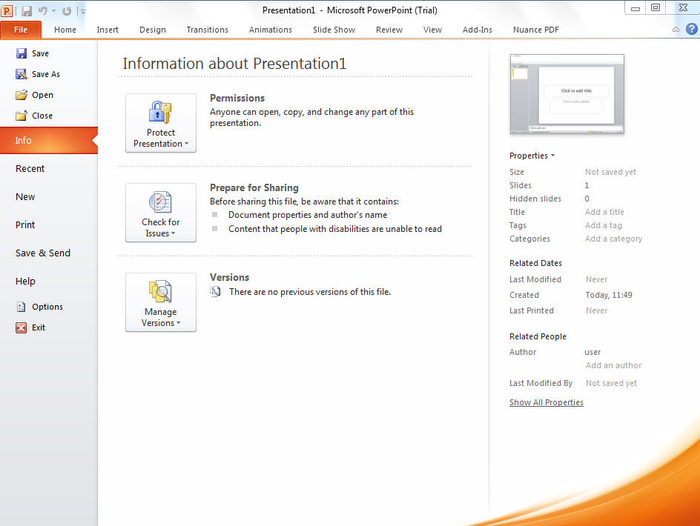





























Bình luận (0)
Add Comment