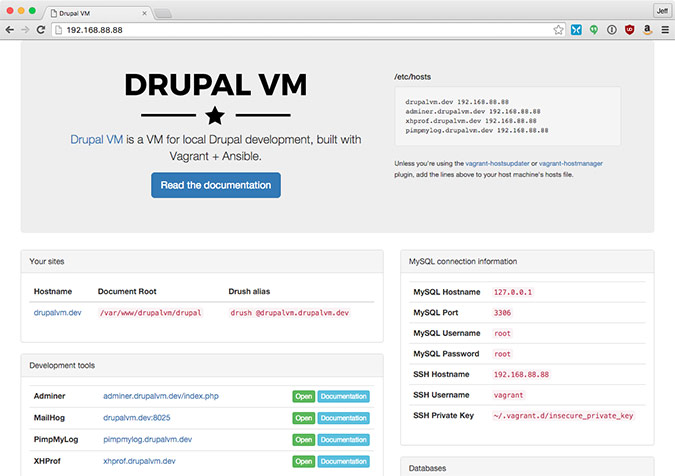An OSTraining member asked how to use the Drupal VM environment on Windows. Drupal VM is a virtual machine that contains many convenient utilities for local Drupal development
In this tutorial, we will install Drupal VM in a few simple steps.
Download
First, you will need to download the following:
Step #1. Install
Install Vagrant and Virtualbox. You must make sure these are up to date in order for the vm to run correctly.
Extract the Drupal-VM from github into the location you wish to install the local Drupal VM.
Open Now command prompt with administrative powers:
-
In windows search type com and right click on the command prompt and select run as administrator
4# cd into the folder with the administrative command prompt
with my setup that would be :
cd d:\drupalvmtest\drupal
cd..
d:
Step #2. Initiate Vagrant
vagrant up
This can take around minutes depending on how good your machine is. However, everything is 100% automated, so you can leave it working and check back later.
Once completed you will have status report with 4 options. If failed=0, everything has completed successfully and you can continue.
Step #3. Making the VM accessible via the browser
Open up notepad with administrative powers (see step 3).
Navigate to C:\Windows\System32\drivers\etc.
Change the open type to All Files (*.*).
Select hosts, go to the end of the file and add 192.168.88.88 drupalvm.dev . Save the file and close it.
Step #4. Check the vm is working
Enter drupalvm.dev in your browser should bring up the drupal 8 main page.
Step #5. Login
By default the login and password are admin and admin