Khanh Hoang - Kenn
Kenn is a user experience designer and front end developer who enjoys creating beautiful and usable web and mobile experiences.
In this tutorial we're going to show you how to update your Drupal 7 theme.
In the example below, we have version 7.x.-1.0 of the Zero Point theme on our site.

However, when we visit the Zero Point page on Drupal.org, the latest version is showing as 7.x.1.1.

Before you start, please make sure to backup your site. Details of how to do that are here.
Go to Reports > Available Updates > click Update in the top-right corner.
If you theme update doesn't already show, click Check Manually.
When your theme update does show, it will look like the image below. Check the box next to the update you want and then click Download these updates.

You will see a progress bar and then a message saying "Updates downloaded successfully".
Cllick Continue.

You will get the message "Update was completed successfully. Your site has been taken out of maintenance mode".
Most of the time, a theme will have no database updates to run at all. However, if you want to be sure, click Run database updates.

Drupal will give you a short explanation of what might come next. Click Continue.

If you have only updated a theme you will likely get the message "No pending updates". Click Administration pages.
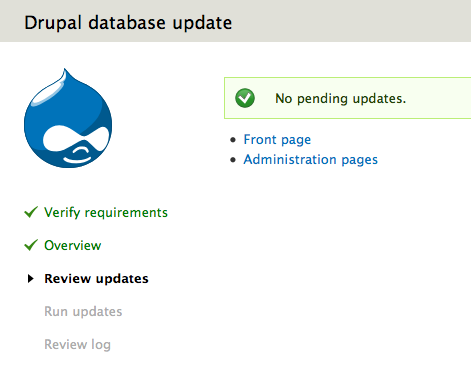
Click Appearance in your admin menu and make sure that your theme really has been updated.

via ostraining