Khanh Hoang - Kenn
Kenn is a user experience designer and front end developer who enjoys creating beautiful and usable web and mobile experiences.
The Drupal core provides a Search module that is great for many sites. However, it doesn't provide some of the more sophisticated features that some sites need. The Custom Search module is a good alternative if you want more control over what gets searched, who gets to search, and what results you see.
The Custom Search module adds layers of control and sophistication to the core search module. It's easy to install and will give you more control over the search functions on your site. It also integrates with other search modules and APIs.
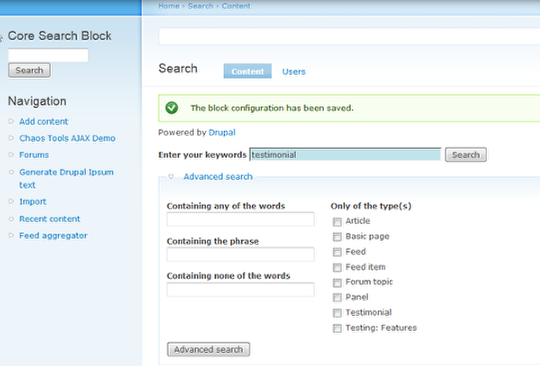
The basic elements of the core search module are:
This gives you a sophisticated search, but little control over how it's implemented throughout the site. A good way to expand on this is to add the Custom Search Module. Here's a summary of the added options.
Basic options:
Advanced options:

There are three included sub-modules:









Here are both blocks, the original core search block and the one I just added. Compare the look of the Core one with the first image. You'll see that some custom features have been added. The first picture just shows an entry field and a search button. Now we can search tags and forums. This is because the new module makes those capabilities available to all the modules.
It also makes customization very simple. When you are viewing the module from the front end, mouse over the title and you will see an icon that looks like a cog from a gear.

This will give you access to the configuration for this particular module. It makes it much simpler if you are going to have multiple search boxes with different types of search. You can define each one while you are on it's page. It saves time and prevents mistakes.



From here you can configure what's include and what type of search you want.

Above you can see what the original search block looks like after I've configured some additional elements to show. This will allow you to present a highly customized search experience to your the public and authorized users.