Khanh Hoang - Kenn
Kenn is a user experience designer and front end developer who enjoys creating beautiful and usable web and mobile experiences.
Node Access Password is a module that allows you to password-protect your Drupal content.
This module will automatically generate a random password for each node you want to protect. That password must be entered before viewing the content.
We're going use the example of a real estate website. We're going to set up a Property Manager who can give access to individual properties by handing out passwords.
The Property Manager case will be able to view the passwords created and give those passwords out.

Node Access Password is a single module, but it won't operate without three dependencies. You will need to install and enable all of these modules:




A quick reminder about permissions: Permissions let you control what users can do and see on your site. You can define a specific set of permissions for each role. Two important roles to consider are Authenticated Users and Administrators. Any permissions granted to the Authenticated Users role will be given to any user who can log into your site. You can make any role the Administrator role for the site, meaning this will be granted all new permissions automatically. You can do this on the User Settings page. You should be careful to ensure that only trusted users are given this access and level of control over your site.









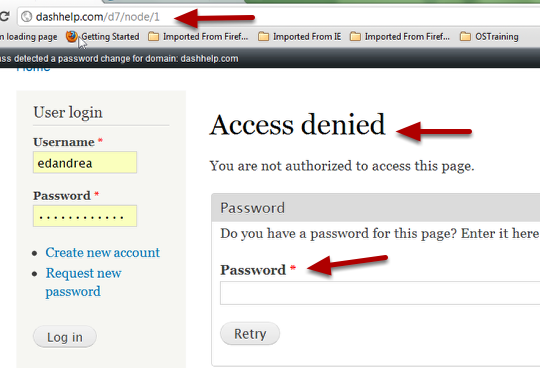
via ostraining