Khanh Hoang - Kenn
Kenn is a user experience designer and front end developer who enjoys creating beautiful and usable web and mobile experiences.
If you're moving to Drupal, there's a good chance that you'll need to import data.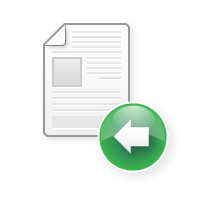
The Feeds module is the most common way to import content and user data into Drupal.
In this tutorial, we're going to answer a question from one of members, "How do I import RSS feeds into Drupal?" As we answer his question, we'll give you an introduction to how the Feeds module works. whether you want to import from an RSS feed, a CSV file or another format.

To use Feeds, we need to install these 3 modules, Feeds, Features and Job Scheduler:
Enable all four boxes in the Feeds area:

Our first step is create our import settings.









Feeds is set up so that doing an import is very similar to adding a normal content item.



