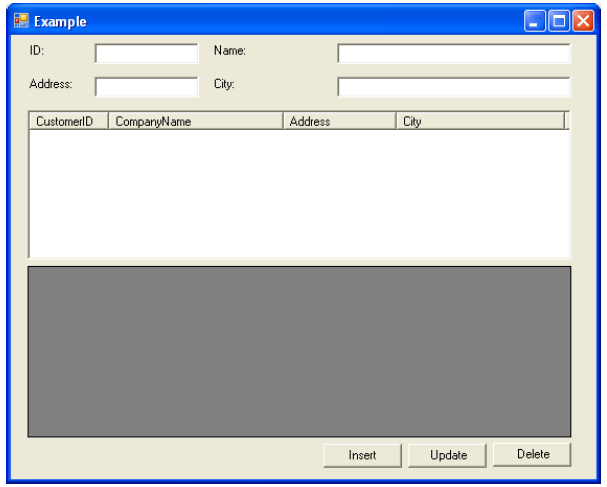Từ ứng dụng, ta có thể kết nối và thao tác với cơ sở dữ liệu bằng 2 phương pháp sau:
1. Kết nối thường xuyên
2. Kết nối không thường xuyên
Phần 1. Kết nối thường xuyên (Conected Architechture)
1. Các bước thực hiện
Bước 1: Sử dụng Connection để kết nối đến cơ sở dữ liệu
Bước 2: Thiết lập câu lệnh thực thi: Insert, Select, Update, Delete Bước 3: Thực hiện lệnh
o Mở kết nối
o Thực hiện lệnh
o Xử lý dữ liệu trả về
o Đóng kết nối
2. Ví dụ mẫu
Thiết kế giao diện gồm các phần như hình sau:

-
Khi Load form các dữ liệu từ bảng Customers trong CSDL Northwind của SQL Server 2000 sẽ được hiển thị trên ListView và DataGridView
-
Khi chọn 1 dòng trên ListView hoặc DataGridView, dữ liệu của dòng tương ứng sẽ hiển thị trên các TextBox
-
Khi click vào nút Insert, dữ liệu trong các Textbox được thêm vào cơ sở dữ liệu
-
Khi click vào nút Update, record được chọn sẽ được chỉnh sửa và cập nhật vào CSDL
-
Khi click nút Delete, record được chọn sẽ bị xóa khỏi CSDL
Ví dụ 1: đọc dữ liệu từ bảng Customers trong CSDL Northwind của SQL Server 2000 và hiển thị lên ListView và DataGridView
// 1. Thiết lập kết nối
string strConn = "server=.; Database = Northwind; uid=sa; pwd=;";
SqlConnection cnNorth = new SqlConnection(strConn);
// 2. Thiết lập câu lệnh
string sqlSelect = "select CustomerID, CompanyName, Address, City from
Customers";
SqlCommand cmdNorth = new SqlCommand(sqlSelect, cnNorth); // 3. Thực hiện lệnh
cmdNorth.Connection.Open();
SqlDataReader reader = cmdNorth.ExecuteReader();
// Lấy dữ liệu để hiển thị, xử lý... qua đối tượng Reader // Xem ví dụ 1.1 hoặc ví dụ 1.2
// …
// Đóng kết nối
cmdNorth.Connection.Close();Ví dụ 1.1: Đoạn chương trình sau mô tả việc đọc dữ liệu từ đối tượng reader và hiển thị lên ListView
CustomerInfo cm; // Xem ví dụ 1.3
while (reader.Read())
{
cm = new CustomerInfo();
cm.CustId = reader.GetString(0);
cm.ContactName = reader.GetString(1);
if (reader.IsDBNull(2))
cm.CustAddress = "";
else
cm.CustAddress =reader.GetString(2);
if (reader.IsDBNull(3))
cm.City = "";
else
cm.City =reader.GetString(3);
ListViewItem lvItem = new ListViewItem(cm.CustId);
lvItem.SubItems.Add(cm.ContactName);
lvItem.SubItems.Add(cm.CustAddress);
lvItem.SubItems.Add(cm.City);
lvItem.Tag = cm;
lsvCustomer.Items.Add(lvItem);
}Ví dụ 1.2: Đoạn chương trình sau mô tả việc đọc dữ liệu từ đối tượng reader và hiển thị lên DataGridView
ArrayList list = new ArrayList(); CustomerInfo cm; // Xem ví dụ 1.3
while (reader.Read())
{
cm = new CustomerInfo();
cm.CustId = reader.GetString(0);
cm.ContactName = reader.GetString(1);
if (reader.IsDBNull(2))
cm.CustAddress = "";
else
cm.CustAddress =reader.GetString(2);
if (reader.IsDBNull(3))
cm.City = "";
else
cm.City =reader.GetString(3);
list.Add(cm);
}
dataGridView1.DataSource = list;Ví dụ 1.3: CustomerInfo là lớp mô tả các thông tin về đối tượng Customer. CustomerInfo được viết như sau:
public class CustomerInfo
{
string custId;
string contactName;
string custAddress;
string city;
public CustomerInfo()
{ }
public CustomerInfo(string custId, string contactName, string custAddress, string city)
{
this.custId = custId;
this.contactName = contactName;
this.custAddress = custAddress;
this.city = city;
}
public string CustId
{
get {return custId;}
set {custId = value;}
}
public string ContactName
{
get {return contactName;}
set {contactName = value;} }
public string CustAddress
{
get {return custAddress;}
set {custAddress = value;}
}
public string City
{
get {return city;}
set {city = value;}
}
}Ví dụ 2: Lấy dữ liệu từ các Textbox: txtID, txtName, txtẢddress và txtCity để lưu vào Database và cập nhật mới dữ liệu hiển thị trên form
private void cmdInsert_Click(object sender, System.EventArgs e)
{
// 1. Kết nối
string strConn = "server=(local); Database = Northwind; uid=sa; pwd=;"; SqlConnection cnNorth = new SqlConnection(strConn);
// 2. Thiết đặt câu lệnh thực thi
string sqlInsert= "insert into Customers(CustomerID, " +
"CompanyName, Address, City) values(@CustomerID, @CompanyName, "+ "@Address, @City)";
SqlCommand cmdNorth = new SqlCommand(sqlInsert, cnNorth);
cmdNorth.Parameters.Add("@CustomerID", SqlDbType.NChar);
cmdNorth.Parameters.Add("@CompanyName", SqlDbType.NChar);
cmdNorth.Parameters.Add("@Address", SqlDbType.NChar);
cmdNorth.Parameters.Add("@City", SqlDbType.NChar);
cmdNorth.Parameters[0].Value = txtID.Text;
cmdNorth.Parameters[1].Value = txtName.Text;
cmdNorth.Parameters[2].Value = txtAddress.Text;
cmdNorth.Parameters[3].Value = txtCity.Text;
// 3. Thực thi lệnh
cmdNorth.Connection.Open();
int kq = cmdNorth.ExecuteNonQuery(); if (kq > 0)
{
MessageBox.Show("Dữ liệu đã cập nhật!");
// Gọi lại hàm Load dữ liệu ở Ví dụ 1 }
else
{
MessageBox.Show("Có lỗi xãy ra!");
}
cmdNorth.Connection.Close();
}Ví dụ 3: Chọn 1 dòng trên ListView dữ liệu tương ứng sẽ hiển thị trên các TextBox.
private void lsvCustomer_SelectedIndexChanged(object sender, System.EventArgs e)
{
if (lsvCustomer.SelectedItems.Count == 0)
return;
CustomerInfo cm = lvCustomer.SelectedItems[0].Tag as CustomerInfo; txtID.Text = cm.CustId;
txtName.Text = cm.ContactName;
txtAddress.Text = cm.CustAddress; txtCity.Text = cm.City;
}Ví dụ 4: Lưu dữ liệu sau khi đã hiệu chỉnh trên TextBox vào CSDL
private void cmdUpdate_Click(object sender, System.EventArgs e)
{
if (lsvCustomer.SelectedItems.Count == 0)
return;
// Lấy thông tin về đối tượng đang được chọn
CustomerInfo old = lsvCustomer.SelectedItems[0].Tag as CustomerInfo; // Lấy thông tin sau khi đã chỉnh sửa
CustomerInfo cm = new CustomerInfo(txtID.Text, txtName.Text,
txtAddress.Text, txtCity.Text);
// 1. Đối tượng kết nối
string strConn = "server=(local); Database = Northwind; uid=sa; pwd=;" SqlConnection cnNorth = new SqlConnection(strConn);
// 2. Câu lệnh thực thi
string sqlUpdate ="update Customers set CustomerID = "+
"@CustomerID, CompanyName = @CompanyName, Address = @Address, "+
"City = @City where CustomerID = @OrigCustomerID";
SqlCommand cmdNorth = new SqlCommand(sqlUpdate, cnNorth);
cmdNorth.Parameters.Add("@CustomerID", SqlDbType.NChar);
cmdNorth.Parameters.Add("@CompanyName", SqlDbType.NChar);
cmdNorth.Parameters.Add("@Address", SqlDbType.NChar);
cmdNorth.Parameters.Add("@City", SqlDbType.NChar);
cmdNorth.Parameters.Add("@OrigCustomerID", SqlDbType.NChar);
cmdNorth.Parameters[0].Value = cm.CustId;
cmdNorth.Parameters[1].Value = cm.ContactName;
cmdNorth.Parameters[2].Value = cm.CustAddress;
cmdNorth.Parameters[3].Value = cm.City;
cmdNorth.Parameters[4].Value = old.CustId; // 3. Thực thi lệnh
cmdNorth.Connection.Open();
int kq = cmdNorth.ExecuteNonQuery(); if (kq > 0)
{
MessageBox.Show("Cập nhật thành công!");
//Gọi lại phương thức Load dữ liệu ở Ví dụ 1
}
else
MessageBox.Show("Lỗi!");
cmdNorth.Connection.Close();
}Ví dụ 5: Xóa dòng được chọn
private void cmdDelete_Click(object sender, System.EventArgs e)
{
if (lsvCustomer.SelectedItems.Count == 0)
return;
// Lấy thông tin về đối tượng đang được chọn
CustomerInfo cm = lsvCustomer.SelectedItems[0].Tag as CustomerInfo; // 1. Đối tượng kết nối
string strConn = "server=(local); Database = Northwind; uid=sa; pwd=;" SqlConnection cnNorth = new SqlConnection(strConn);
// 2. Câu lệnh thực thi
string sqlUpdate ="Delete from Customers where CustomerID=@CustomerID"; SqlCommand cmdNorth = new SqlCommand(sqlUpdate, cnNorth);
cmdNorth.Parameters.Add("@CustomerID", SqlDbType.NChar);
cmdNorth.Parameters[0].Value = cm.CustId;
// 3. Thực thi lệnh
cmdNorth.Connection.Open();
int kq = cmdNorth.ExecuteNonQuery(); if (kq > 0)
{
MessageBox.Show("Cập nhật thành công!");
//Gọi lại phương thức Load dữ liệu ở Ví dụ 1
}
else
MessageBox.Show("Lỗi!");
cmdNorth.Connection.Close();
}3. Bài tập
Bài 1: Thiết kế CSDL và Xây dựng ứng dụng quản lý thông tin khách hàng với các yêu cầu sau:
- Form Đăng nhập: để đăng nhập trước khi sử dụng ứng dụng

- Kiểm tra dữ liệu rỗng trước khi thực hiện việc xử lý đăng nhập
- Nếu đăng nhập thành công thì cho phép sử dụng phần Quản lý
- Form Quản lý: có giao diện như hình bên dưới, form này để xem, thêm, sửa, xóa thông tin của khách hàng. Các thông tin cần quản lý bao gồm: mã số, họ tên, ngày sinh, địa chỉ, điện thoại, email, hình ảnh
-
Thông tin khách hàng sẽ hiển thị ngay khi vào form Quản lý
-
Thêm mới: thêm mới 1 khách hàng vào CSDL
-
Cập nhật: Chỉnh sửa thông tin 1 khách hàng trong CSDL
-
Xóa: Xóa thông tin một khách hàng

Bài 2: Cho một csdl gồm các bảng sau đây:
(1) Bảng sinh viên (sinh_vien)
- Họ tên sinh viên (ho_ten)
- Mã số sinh viên (ma_sv)
- Mật khẩu
- Giới tính (gioi_tinh)
- Ngày sinh (ngay_sinh)
- Nơi sinh (noi_sinh)
- Email (email)
(2) Bảng môn học (mon_hoc)
- Tên môn học (ten_mh)
- Mã môn học (ma_mh)
- Số tín chỉ (so_tc)
- Số lượng sinh viên tối đa (so_luong_sv)
(3) Bảng đăng ký (dang_ky)
- Mã môn học (ma_mh)
- Mã sinh viên (ma_sv)
- Ngày đăng ký (ngay_dk)
Xây dựng chương trình cho phép:
Quản lý:
-
Thêm một sinh viên vào csdl.
-
Thêm một môn học vào csdl.
-
Tra cứu danh sách sinh viên đã đăng ký môn học nào đó.
-
Tra cứu danh sách môn học mà một sinh viên đã đăng ký.
-
Chỉnh sửa thông tin của nhiều môn học cùng lúc (sử dụng DataGridView)
-
Chỉnh sửa thông tin của nhiều sinh viên cùng lúc (sử dụng DataGridView)
Sinh viên: Sau khi đăng nhập, sinh viên có thể thực hiện các chức năng sau
-
Có thể chỉnh sửa thông tin cá nhân của mình
-
Có thể xem danh sách các môn học
-
Có thể đăng ký môn học cho mình, việc đăng ký phải thỏa điều kiện sau: sinh viên không được đăng ký vượt quá 30 tín chỉ và môn đăng ký không được vượt quá số lượng đăng ký tối đa.
-
Có thể xem danh sách môn học mà mình đã đăng ký, có thể thay đổi (thêm môn học, xóa môn học)
Bài 3: Xây dựng cơ sở dữ liệu có tên là QLHS. Có cấu trúc gồm 2 bảng như sau:

Quản lý:
-
Thêm một lớp học vào csdl.
-
Thêm một học sinh vào csdl.
Bài 4: Xây dựng cơ sở dữ liệu có tên là DANHSACHDUTHI. Có cấu trúc gồm 3 bảng như sau:



Khóa chính:
-
DanhSach: SoBD
-
DiemThi: SoBD
-
ChiTietDT: DTDuThi
Script: DANHSACHDUTHI
Quản lý:
-
Thêm một Danh sách vào csdl.
-
Thêm một Chi tiết đối tượng vào csdl.
-
Thêm một Điểm thi vào csdl.
-
Xuất record trong bảng Danh sách lên màn hình(Hướng dẫn: Hướng dẫn sử dụng DataGridView control )
-
đọc dữ liệu từ bảng DanhSach trong CSDL DANHSACHDUTHI và hiển thị lên ListView và DataGridView
-
Xóa dòng được chọn từ bảng DanhSach
Phần 2. Kết nối không thường xuyên (Disconected Architechture)
1. Các bước thực hiện
Bước 1: Sử dụng Connection để kết nối đến cơ sở dữ liệu Bước 2: Tạo đối tượng DataSet
Bước 3: Tao đối tượng DataAdapter và các câu lệnh thực thi dữ liệu Bước 4: Đỗ dữ liệu vào DataSet
Bước 5: Tương tác dữ liệu trên DataSet
Bước 6: Cập nhật dữ liệu từ DataSet lên Server
2. Một số đoạn code mẫu
// 1. Kết nối
string strConn = "server=(local); Database = Northwind; uid=sa; pwd=;"; // 2. Tạo đôi tượng DataSet
DataSet dsCustomers = new DataSet();
// 3. Tạo đôi tượng DataAdapter và các câu lệnh thực thi dữ liệu
SqlDataAdapter daCustomers = new SqlDataAdapter(
"select CustomerID, CompanyName from Customers", conn);
//Sử dụng SqlCommandBuider để xây dựng các câu lệnh Insert, Update, Delete SqlCommandBuilder cmdBldr = new SqlCommandBuilder(daCustomers);
// 4. Đỗ dữ liệu vào DataSet
daCustomers.Fill(dsCustomers, "Customers");
// 5. Tương tác với dữ liệu trên DataSet
dgCustomers.DataSource = dsCustomers;
dgCustomers.DataMember = "Customers";
// 6. Cập nhật dữ liệu từ DataSet lên Server daCustomers.Update(dsCustomers, "Customers");